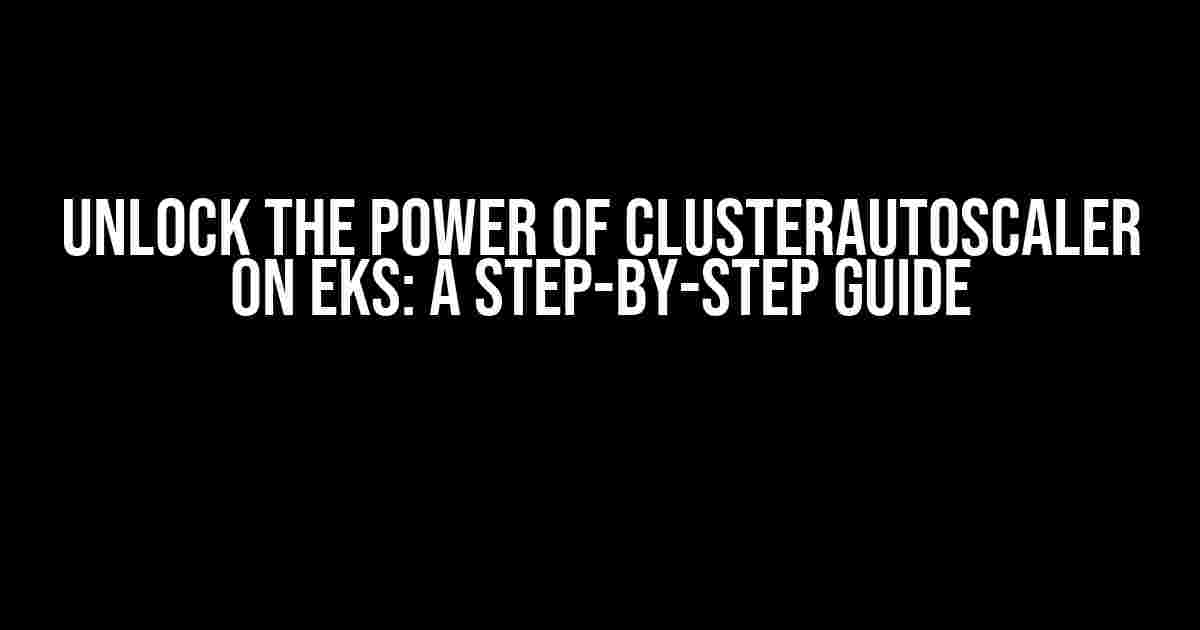Are you tired of manually scaling your Kubernetes cluster on Amazon Elastic Container Service for Kubernetes (EKS)? Do you want to ensure that your cluster is always running at optimal capacity, without breaking the bank? Look no further! In this article, we’ll dive into the world of ClusterAutoscaler on EKS, and provide you with a comprehensive guide on how to set it up, configure it, and reap its benefits.
- What is ClusterAutoscaler?
- Benefits of using ClusterAutoscaler on EKS
- Prerequisites
- Step 1: Create a ClusterAutoscaler Deployment YAML File
- Step 2: Apply the ClusterAutoscaler Deployment YAML File
- Step 3: Configure ClusterAutoscaler
- Step 4: Create a ClusterAutoscaler Service
- Step 5: Verify ClusterAutoscaler
- Step 6: Configure Your EKS Cluster
- Step 7: Monitor and Adjust
- Conclusion
What is ClusterAutoscaler?
ClusterAutoscaler is a Kubernetes component that automatically adjusts the size of your cluster based on the current workload. It allows you to scale your cluster up or down to match changing demand, ensuring that you’re always running at the optimal capacity. By using ClusterAutoscaler, you can:
- Reduce costs by scaling down during periods of low demand
- Improve application performance by scaling up during periods of high demand
- Eliminate the need for manual scaling, freeing up your time for more important tasks
Benefits of using ClusterAutoscaler on EKS
Running ClusterAutoscaler on EKS brings a host of benefits, including:
- Cost Savings: By scaling down during periods of low demand, you can reduce your costs and optimize your budget.
- Improved Performance: By scaling up during periods of high demand, you can ensure that your applications are always running at optimal performance.
- Enhanced Flexibility: ClusterAutoscaler allows you to quickly respond to changes in demand, giving you the flexibility to adapt to changing business needs.
- Simplified Management: With ClusterAutoscaler, you can eliminate the need for manual scaling, freeing up your time to focus on more important tasks.
Prerequisites
Before we dive into the setup process, make sure you have the following prerequisites in place:
- An existing EKS cluster (version 1.17 or later)
- A Kubernetes configuration file (kubeconfig) with the necessary permissions
- A ClusterAutoscaler deployment YAML file (we’ll provide an example later)
Step 1: Create a ClusterAutoscaler Deployment YAML File
Create a new file named cluster-autoscaler-deployment.yaml with the following contents:
apiVersion: apps/v1
kind: Deployment
metadata:
name: cluster-autoscaler
spec:
replicas: 1
selector:
matchLabels:
app: cluster-autoscaler
template:
metadata:
labels:
app: cluster-autoscaler
spec:
containers:
- image: k8s.gcr.io/autoscaling/cluster-autoscaler:v1.20.0
name: cluster-autoscaler
resources:
requests:
cpu: 100m
memory: 100Mi
volumeMounts:
- mountPath: /etc/ssl/certs
name: ca-certs
- mountPath: /etc/kubernetes
name: kubernetes-config
volumes:
- name: ca-certs
hostPath:
path: /etc/ssl/certs
type: Directory
- name: kubernetes-config
hostPath:
path: /etc/kubernetes
type: Directory
Step 2: Apply the ClusterAutoscaler Deployment YAML File
Apply the ClusterAutoscaler deployment YAML file using the following command:
kubectl apply -f cluster-autoscaler-deployment.yaml
This will create a new deployment named cluster-autoscaler in your EKS cluster.
Step 3: Configure ClusterAutoscaler
Configure ClusterAutoscaler by creating a new ConfigMap named cluster-autoscaler-config with the following contents:
apiVersion: v1
kind: ConfigMap
metadata:
name: cluster-autoscaler-config
data:
cluster-autoscaler.conf: |
[cluster-autoscaler]
scale_down_delay_after_add = 10m
scale_down_unneeded_time = 10m
scale_down_utilization_threshold = 0.5
scale_up_delay_after_add = 1m
scan_interval = 10s
verbose = true
v = 4
logtostderr = true
Apply the ConfigMap using the following command:
kubectl apply -f cluster-autoscaler-config.yaml
Step 4: Create a ClusterAutoscaler Service
Create a new Service named cluster-autoscaler with the following contents:
apiVersion: v1
kind: Service
metadata:
name: cluster-autoscaler
spec:
selector:
app: cluster-autoscaler
ports:
- name: api
port: 8085
targetPort: 8085
type: ClusterIP
Apply the Service using the following command:
kubectl apply -f cluster-autoscaler-service.yaml
Step 5: Verify ClusterAutoscaler
Verify that ClusterAutoscaler is running correctly by checking the deployment’s status:
kubectl get deployments cluster-autoscaler
This should display a list of deployments, including the cluster-autoscaler deployment. You can also check the ClusterAutoscaler logs using the following command:
kubectl logs -f deployment/cluster-autoscaler
Step 6: Configure Your EKS Cluster
Configure your EKS cluster to use ClusterAutoscaler by updating the eks-cluster.yaml file:
apiVersion: eksctl.io/v1alpha5
kind: ClusterConfig
metadata:
name: my-eks-cluster
region: us-west-2
cluster:
name: my-eks-cluster
version: 1.20
nodeGroups:
- name: ng-1
instanceType: t3.medium
desiredCapacity: 3
volumeSize: 30
labels:
k8s.io/cluster-autoscaler/enabled: 'true'
k8s.io/cluster-autoscaler/my-eks-cluster: 'owned'
Apply the updated configuration using the following command:
eksctl update cluster -f eks-cluster.yaml
Step 7: Monitor and Adjust
Monitor your cluster’s performance and adjust the ClusterAutoscaler configuration as needed. You can use tools like Prometheus and Grafana to visualize your cluster’s metrics and identify areas for improvement.
By following these steps, you’ve successfully set up ClusterAutoscaler on your EKS cluster. With ClusterAutoscaler, you can ensure that your cluster is always running at optimal capacity, without breaking the bank.
Conclusion
In this article, we’ve covered the benefits of using ClusterAutoscaler on EKS, and provided a step-by-step guide on how to set it up and configure it. By following these instructions, you can unlock the power of ClusterAutoscaler and take your Kubernetes cluster to the next level.
| Keyword | Description |
|---|---|
| ClusterAutoscaler | A Kubernetes component that automatically adjusts the size of your cluster based on the current workload. |
| EKS | Amazon Elastic Container Service for Kubernetes (EKS) |
| Kubernetes | An open-source container orchestration system |
By using ClusterAutoscaler on EKS, you can simplify your cluster management, reduce costs, and improve application performance. Try it out today and see the benefits for yourself!
Frequently Asked Questions
Get answers to the most common questions about Cluster Autoscaler on EKS!
What is Cluster Autoscaler on EKS, and how does it work?
Cluster Autoscaler on EKS is a powerful tool that automatically adjusts the number of nodes in your Amazon EKS cluster based on the current workload. It works by monitoring the resources and utilization of your cluster, adding or removing nodes as needed to ensure that your applications have the resources they need to run smoothly.
How does Cluster Autoscaler determine when to scale my EKS cluster?
Cluster Autoscaler uses a combination of metrics, including CPU utilization, memory utilization, and pending pods, to determine when to scale your cluster. You can also configure custom metrics and scaling policies to tailor the autoscaling behavior to your specific needs.
Can I integrate Cluster Autoscaler with other EKS features, like Kubernetes Deployments?
Yes, you can integrate Cluster Autoscaler with other EKS features, including Kubernetes Deployments, ReplicaSets, and StatefulSets. This allows you to automate the scaling of your applications based on their specific needs and configs.
How does Cluster Autoscaler handle node draining and termination?
Cluster Autoscaler takes care of node draining and termination for you, ensuring that pods are safely migrated to other nodes before terminating the node. This ensures minimal disruption to your applications and services.
Is Cluster Autoscaler on EKS compatible with Spot Instances?
Yes, Cluster Autoscaler on EKS supports the use of Spot Instances, which can help reduce your costs while still providing the scaling and flexibility you need. You can configure the autoscaler to use Spot Instances, and it will automatically manage the lifecycle of those instances.