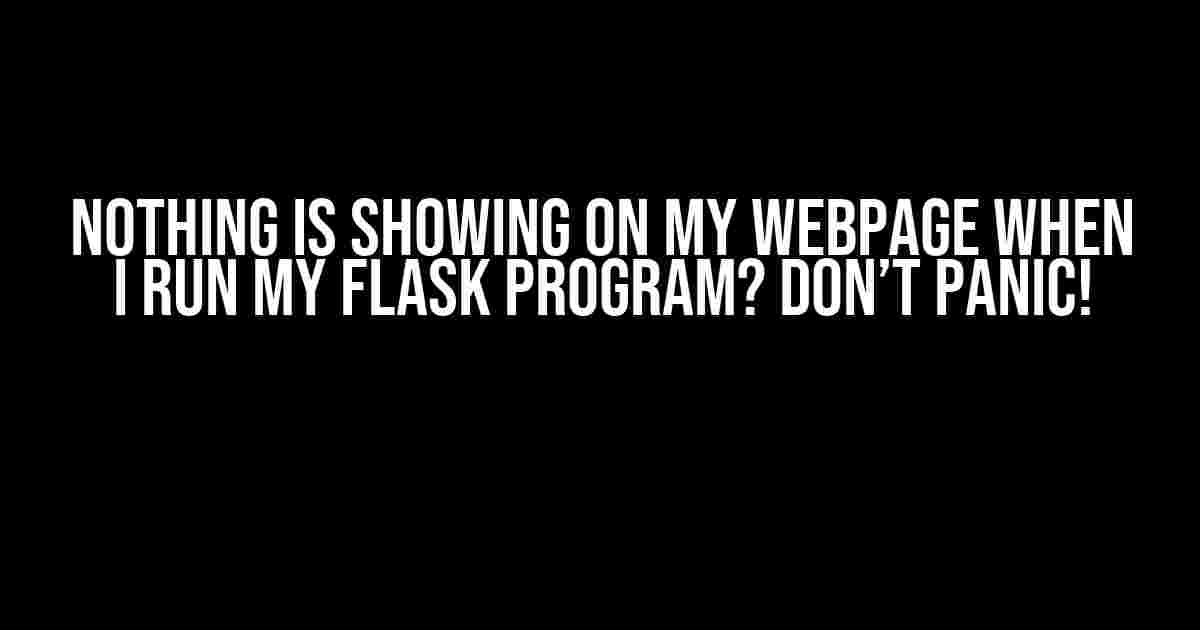Are you stuck with a blank webpage when running your Flask program? Don’t worry, you’re not alone! Many developers have faced this frustrating issue, and the solution is often simpler than you think. In this article, we’ll guide you through the most common reasons and provide step-by-step instructions to troubleshoot and fix the problem.
- Reason 1: Template Not Found or Incorrectly Configured
- Reason 2: Route Not Defined or Incorrectly Configured
- Reason 3: Jinja2 Template Engine Not Enabled
- Reason 4: Template Syntax Error or Invalid HTML
- Reason 5: Static Files Not Served Correctly
- Reason 6: Debug Mode Not Enabled
- Troubleshooting Checklist
- Common Gotchas
Reason 1: Template Not Found or Incorrectly Configured
A common mistake is not setting up the template folder correctly or forgetting to create a template file altogether. Let’s start by checking the basics:
- Make sure you have a templates folder in your Flask project directory.
- Create a new file called
index.htmlinside the templates folder. - In your Flask app, ensure you’re telling Flask where to find the templates folder by setting the
TEMPLATE_FOLDERvariable:
from flask import Flask
app = Flask(__name__, template_folder='templates')If you’ve already done this, great! Move on to the next section. If not, adjust your code accordingly and try running your Flask program again.
Reason 2: Route Not Defined or Incorrectly Configured
Another common issue is not defining a route or incorrect route configuration. Let’s check your routes:
- Verify that you have a route defined for the URL you’re trying to access. For example:
@app.route('/')
def index():
return render_template('index.html')This code defines a route for the root URL (/) and renders the index.html template.
Reason 3: Jinja2 Template Engine Not Enabled
Jinja2 is the default template engine used by Flask. If it’s not enabled, your templates won’t render. Check if you have Jinja2 installed:
pip install jinja2If you’re using a virtual environment, make sure it’s activated before installing Jinja2.
Reason 4: Template Syntax Error or Invalid HTML
Syntax errors in your template or invalid HTML can prevent the page from rendering. Let’s inspect your index.html file:
- Check for any syntax errors, such as unclosed tags or incorrect indentation.
- Verify that your HTML is valid by using the W3C HTML Validator tool.
<!DOCTYPE html>
<html>
<head>
<title>My Flask App</title>
</head>
<body>
<h1>Welcome to my Flask App!</h1>
</body>
</html>Ensure your HTML is correct and try running your Flask program again.
Reason 5: Static Files Not Served Correctly
If you’re using static files like CSS, JavaScript, or images, ensure they’re being served correctly:
- Create a
staticfolder in your project directory. - Move your static files into the
staticfolder. - In your Flask app, configure the static folder:
from flask import Flask
app = Flask(__name__, static_folder='static')Now, you can access your static files using the url_for function:
<link rel="stylesheet" href="{{ url_for('static', filename='css/style.css') }}">Reason 6: Debug Mode Not Enabled
If you’re still stuck, try enabling debug mode to get more detailed error messages:
app.debug = TrueThis will provide more insight into what’s going wrong.
Troubleshooting Checklist
Before moving forward, double-check the following:
- Templates folder exists and is correctly configured.
- Route is defined and correctly configured.
- Jinja2 is installed and enabled.
- Template syntax is correct, and HTML is valid.
- Static files are served correctly.
- Debug mode is enabled.
Common Gotchas
Keep an eye out for these common mistakes:
| Error | Solution |
|---|---|
| Forgot to create a templates folder | Create a templates folder and move your template files into it. |
| Incorrectly configured TEMPLATE_FOLDER | Verify the TEMPLATE_FOLDER variable is set correctly in your Flask app. |
| Route not defined or incorrectly configured | Define a route for the URL you’re trying to access and ensure it’s correctly configured. |
| Jinja2 not installed or enabled | Install Jinja2 using pip and ensure it’s enabled in your Flask app. |
| Template syntax error or invalid HTML | Check for syntax errors and validate your HTML using the W3C HTML Validator tool. |
| Static files not served correctly | Configure the static folder correctly and use the url_for function to access static files. |
By following this comprehensive guide, you should be able to identify and fix the issue preventing your Flask program from displaying anything on your webpage. Remember to stay calm, methodically troubleshoot, and double-check your code and configurations.
If you’re still stuck, don’t hesitate to seek help from the Flask community or online forums. Happy coding!
Frequently Asked Question
Are you stuck with a blank webpage when running your Flask program? Don’t worry, we’ve got you covered! Check out these common solutions to get your webpage up and running.
Why is nothing showing up on my webpage when I run my Flask program?
Make sure you have a route defined in your Flask app that corresponds to the URL you’re trying to access. For example, if you’re trying to access `http://localhost:5000/`, you need to have a route defined as `@app.route(‘/’)`. Also, check that you’re returning a valid HTML response from your view function.
Is my HTML file in the right place?
Double-check that your HTML file is in the correct location. By default, Flask looks for templates in a directory called `templates` in the same directory as your Flask app. If your HTML file is not in this directory, you’ll need to update your code to point to the correct location.
Do I need to specify the MIME type of my HTML file?
Yes, it’s a good practice to specify the MIME type of your HTML file. You can do this by returning the HTML response with the correct MIME type, like this: `return render_template(‘index.html’), mimetype=’text/html’`. This ensures that the browser knows to render the HTML file correctly.
Is my Flask app configured correctly?
Verify that your Flask app is configured correctly. Make sure you’ve created a Flask app instance and defined the necessary routes and view functions. Also, check that you’ve started the Flask development server correctly, using `if __name__ == ‘__main__’: app.run()`.
Should I check the browser console for errors?
Yes, always a good idea! Open the browser console (usually by pressing F12 or Ctrl+Shift+I) and check for any error messages. This can help you identify if there are any issues with your HTML, CSS, or JavaScript code.